How to Set Up eSIM on Your iPhone?
Introduction
Setting up eSIM on your iPhone is now easier than ever before. In this blog post, we will guide you through the simple steps to set up eSIM on your iPhone. Whether you are converting your physical SIM card to eSIM or activating eSIM for the first time, this guide will help you seamlessly complete the process.
Converting Physical SIM to eSIM
If you have an iPhone 8 or later model, you can convert your physical SIM to eSIM. Here's how:
- Open the Messages app on your iPhone.
- Create a new message and send it to 199 using the message format: "GET ESIM".
- Make sure to use capital letters and remove any spaces in the message.
- You will receive an eSIM card number in the last message. Copy this number.
- In the Settings app, go to "About" and select "eSIM".
- Paste the eSIM card number in the designated field.
- Click on "Activate" to start the eSIM activation process.
During the activation process, you can still use your iPhone as usual. Simply continue using your device while the eSIM is being activated.
Activating eSIM
If you have already received the confirmation message for your eSIM activation request, follow these steps to activate your eSIM:
- Open the Messages app on your iPhone.
- Type the following message: "SIMCHG [eSIM Card Number]".
- Use capital letters and remove any spaces in the message.
- Send the message to 183.
- You will receive a confirmation message within two hours.
- If you want to cancel the request, send another message to 183.
Once you have confirmed the eSIM upgrade request, your eSIM will be activated within ten minutes on your geo number. Please note that if you give your consent after 08:45 p.m. and do not receive an automated call after ten minutes, the next attempt will be made after 09:00 a.m.
Using eSIM on Your iPhone
After the activation process is complete, your eSIM will be ready to use. Your iPhone will now have the updated SIM configuration. The entire process usually takes around two hours and fifteen minutes. Once activated, you can delete the old SIM settings and use your new eSIM without any issues.
If you plan to factory reset your iPhone or remove the eSIM, make sure to backup your data. Also, please note that if you remove the physical SIM card and set up eSIM again, the process will be the same. You will receive a QR code via email, which you can use to easily set up your eSIM.
It is important to keep in mind that after the activation, your messages service may be temporarily interrupted for 24 hours due to security measures. This means that certain apps, such as banking apps, may require you to log in again on your phone for added security.
For further assistance or troubleshooting, feel free to contact Apple Support. They will be able to help you resolve any issues you may encounter during the eSIM setup process.
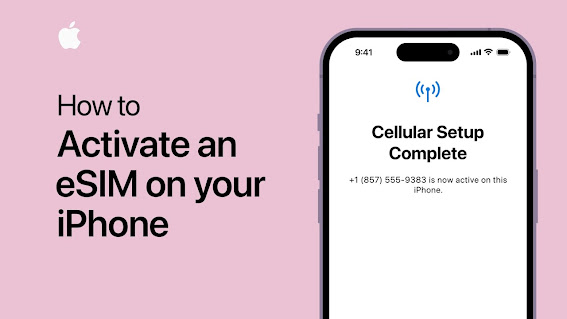

.jpg)
Comments
Post a Comment